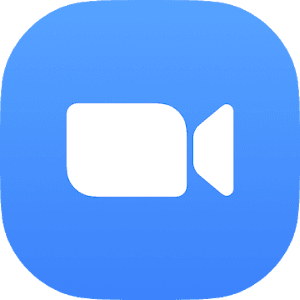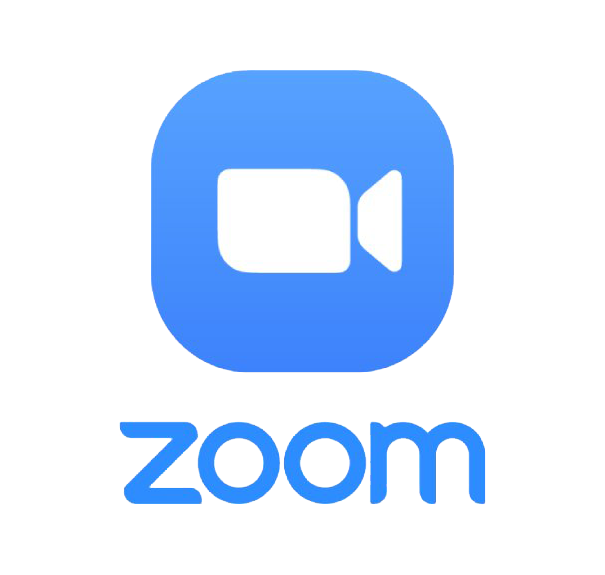How to use your iPad as a second monitor for your laptop
What you need:
A laptop
An iPad (Is your iPad compatible?)
An Apple ID
You must be signed into your Apple ID on both your laptop and iPad
Steps
Sign into your Apple ID on your laptop and iPad
Make sure both devices are turned on.
On your laptop, open System Preferences
Under Connect to click Select Device
Find the name of your iPad and click on it.
Now you can then drag windows over to the iPad screen.
For more options about setting up your screens go to Displays in System Preferences to arrange the screens to your liking.