Updated 8/5/24
Please follow these instructions when booking resources (rooms), including the Science labs and Makerspace.
1. Decide on the date and time you need the space.
2. Check the calendar to make sure the space is available. Calendars can be found at:
3. Go to YOUR calendar. You may only book spaces for YOUR class.
4. Click in the day and time you would like to book the space.
5. The title should be your class name & the name of the activity.
6. Click MORE OPTIONS
7. Click Modify event. (This is so the person managing the space can change the time if needed.)
8. Click Add guests and add the email address that corresponds to the space.
Science Labs: Nur Afiqah Moh Nasir <namohnasir@iskl.edu.my> & Tshyah Paranjothi <tparanjothi@iskl.edu.my>
12. Wait for confirmation from Nadine, Steve, Andy, or Sumathy.
Two efficient ways to book appointments with others.
1. Decide on the date and time you need the space.
2. Check the calendar to make sure the space is available. Calendars can be found at:
*Click the + at the bottom of the calendar to add a calendar to your calendar.
3. Go to YOUR calendar. You may only book spaces for YOUR class.
4. Click in the day and time you would like to book the space.
5. The title should be your class name & the name of the activity.
For example: 2SK Lab 3.2, or 4NJ Earbud Challenge
6. Click MORE OPTIONS
7. Click Modify event. (This is so the person managing the space can change the time if needed.)
8. Click Add guests and add the email address that corresponds to the space.
Science Labs: Nur Afiqah Moh Nasir <namohnasir@iskl.edu.my> & Tshyah Paranjothi <tparanjothi@iskl.edu.my>
Makerspace: Nur Afiqah Moh Nasir <namohnasir@iskl.edu.my> & Steve Katz <skatz@iskl.edu.my>
ES Art: Sumathy Kandiah <skandiah@iskl.edu.my>
Cooking Commons: Andy Shaw <ashaw@iskl.edu.my>
*YOUR BOOKING IS NOT COMPLETE UNTIL THE PERSON IN CHARGE OF THE SPACE CONFIRMS THE BOOKING.
9. Click ROOMS.
10. Search for the room you want to book and select it from the list. If the room is not available, it may not be booked.
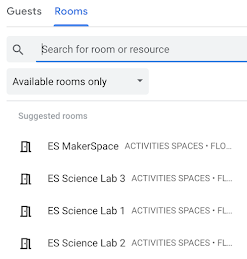
11. Click SAVE.
ES Art: Sumathy Kandiah <skandiah@iskl.edu.my>
Cooking Commons: Andy Shaw <ashaw@iskl.edu.my>
*YOUR BOOKING IS NOT COMPLETE UNTIL THE PERSON IN CHARGE OF THE SPACE CONFIRMS THE BOOKING.
9. Click ROOMS.
10. Search for the room you want to book and select it from the list. If the room is not available, it may not be booked.
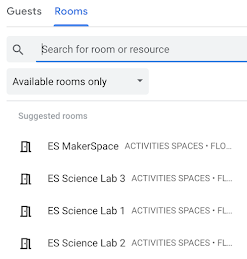
11. Click SAVE.
12. Wait for confirmation from Nadine, Steve, Andy, or Sumathy.
Two efficient ways to book appointments with others.

