Other important Google Calendar tutorials:
Thursday, September 29, 2022
Wednesday, August 10, 2022
ES Technology Update August 2022
Esteemed Colleagues,
It was great to see you in my session this morning. I am looking forward to a great year collaborating with you in your classroom and the makerspace. A big thank you to the tech team members who had a very busy summer preparing for the opening of school.
Here are a few reminders from the tech department this year:
Help Desk is now the tool for requesting tech support (not the technology email).
Student devices will remain on campus.
Parents will be completing an acceptable use agreement in PowerSchool acknowledging that they are responsible for damage and loss of school devices (and we will be charging for damage).
The Acceptable Use Policy is now called the Responsible Use Agreement (but we will continue to use both titles).
We now have class sets of Ozobots, Spheros, & Botleys. Let's code!
Click on the new icons on your desktop if you haven't tried them already.
Introduce yourself to Yus when you see him.
More about the makerspace soon.
Below are some important links that I think you will find useful:
- Link to the tech update presentation
- Please book Steve for the RUA lesson in the first cycle. Steve's calendar
DO NOT CHANGE ANY INFORMATION (Student names, class names, adding or deleting students, etc.)
Only approve parents who are using their ISKL email. Returning parents will already be attached to their child if they used Seesaw at ISKL last year.
Go deeper with the Seesaw Learning Hub
- How to use Seesaw Messages
- Become a Seesaw Ambassador
- How to use your document camera
- Start of the year icebreakers (lots of them)
- How to add or change your Google profile photo
- NASA’s 6 Top Tools for Teaching About the James Webb Space Telescope
- Just for fun: 176 games like Wordle
I am looking forward to a stellar year collaborating with you. Below are the results of the survey from my session:
If you didn't have a chance to vote, here is the link to vote now. Please do not vote more than once.
In solidarity,
Steve
Wednesday, November 28, 2018
Booking ES Resource Calendars
Updated 8/5/24
1. Decide on the date and time you need the space.
2. Check the calendar to make sure the space is available. Calendars can be found at:
3. Go to YOUR calendar. You may only book spaces for YOUR class.
4. Click in the day and time you would like to book the space.
5. The title should be your class name & the name of the activity.
6. Click MORE OPTIONS
7. Click Modify event. (This is so the person managing the space can change the time if needed.)
8. Click Add guests and add the email address that corresponds to the space.
Science Labs: Nur Afiqah Moh Nasir <namohnasir@iskl.edu.my> & Tshyah Paranjothi <tparanjothi@iskl.edu.my>
ES Art: Sumathy Kandiah <skandiah@iskl.edu.my>
Cooking Commons: Andy Shaw <ashaw@iskl.edu.my>
*YOUR BOOKING IS NOT COMPLETE UNTIL THE PERSON IN CHARGE OF THE SPACE CONFIRMS THE BOOKING.
9. Click ROOMS.
10. Search for the room you want to book and select it from the list. If the room is not available, it may not be booked.
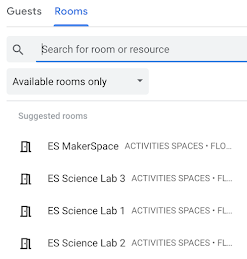
11. Click SAVE.
12. Wait for confirmation from Nadine, Steve, Andy, or Sumathy.
Two efficient ways to book appointments with others.

